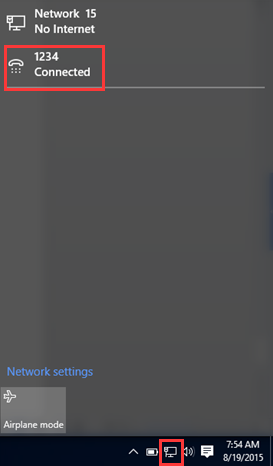Window10
Step 1
Click the computer icon at the lower right corner in the task tray, and click on “network settings”.
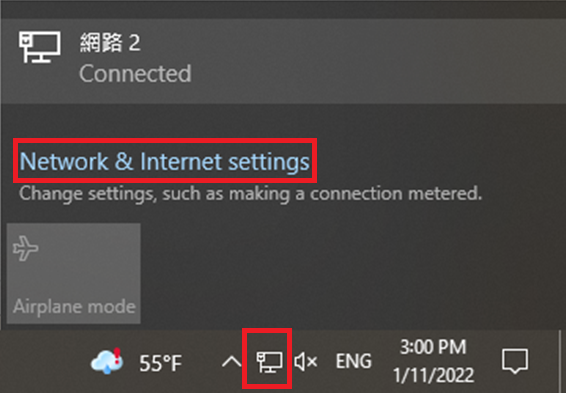
Step 2
Please choose “Dial-up” and click on “Set up a new connection”.
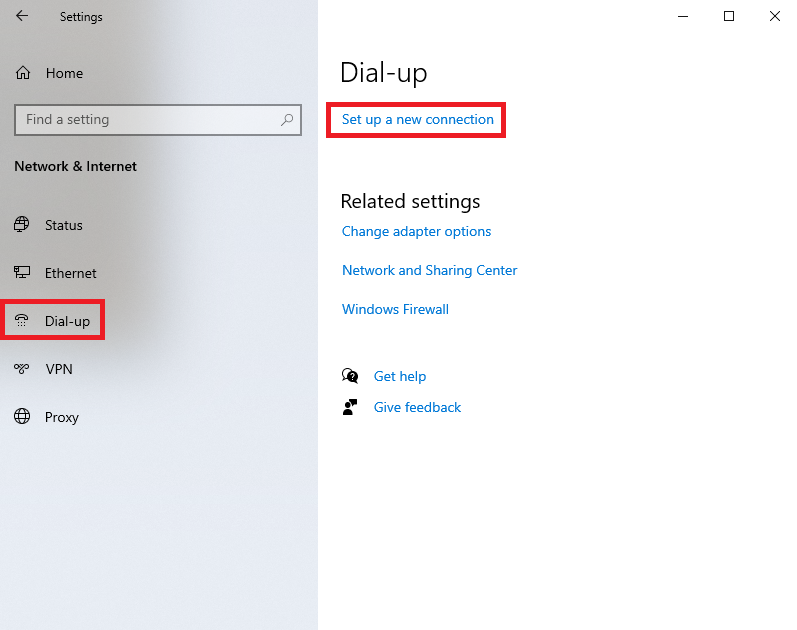
Step 3
Select Connect to the Internet and click Next button.
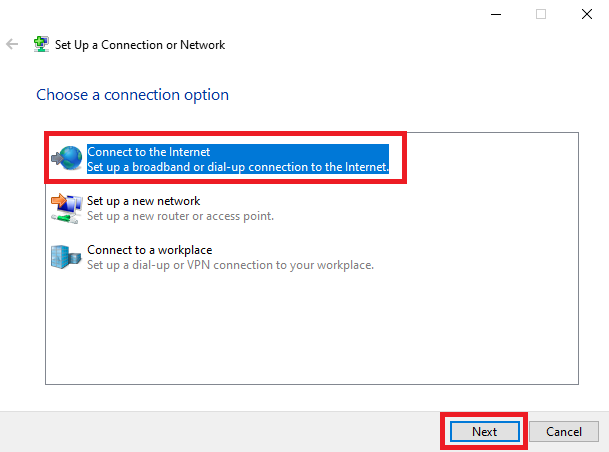
Step 4
Click on Broadband (PPPoE).
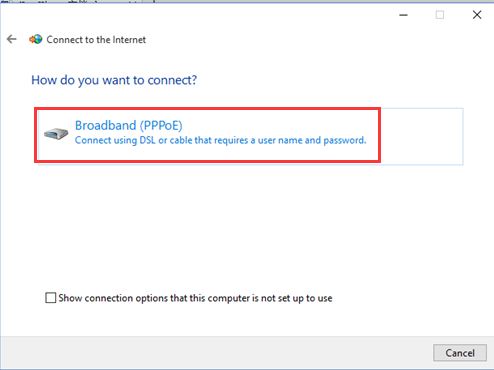
Step 5
Type in the information from you ISP. Please make sure all these information is correct. And then, click “Connect” button.
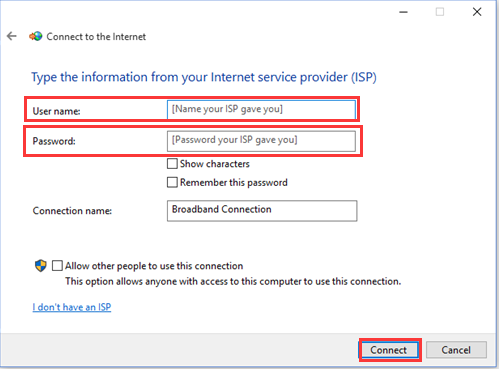
User name: HN account number@hinet.net Ex. 76098888@hinet.net
Password: 8 digits
You can get the HN account number and password from dormitory bulletin board.
If all your information is correct, you may get the window below and you can surfing the Internet.
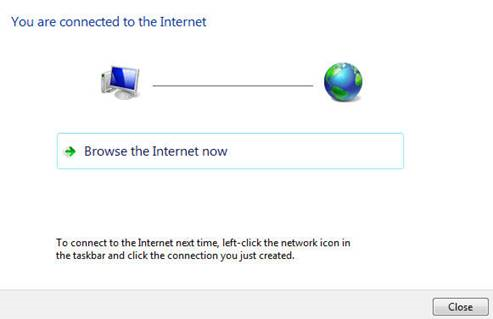
Step 6
At this, you have created a PPPoE dial up connection successfully. At the right side corner of your screen, click the same icon which looks like a computer, you can see a Broadband Connection. You can disconnect or connect through the broadband connection.