Mac OSX
Step 1
From the Apple menu, select System Preferences.
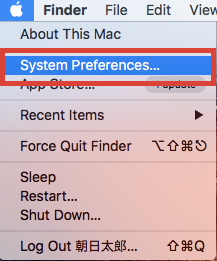
Step 2
While in the System Preferences, click on the Network icon.
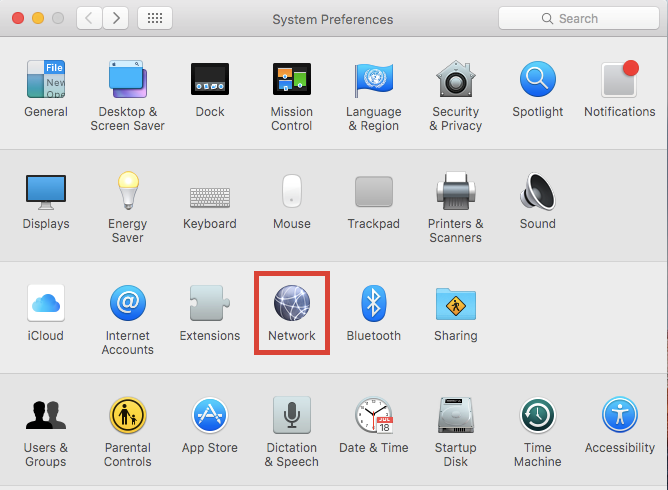
Step 3
From the Network menu, click the + (plus) sign under the panel on the left-hand side.
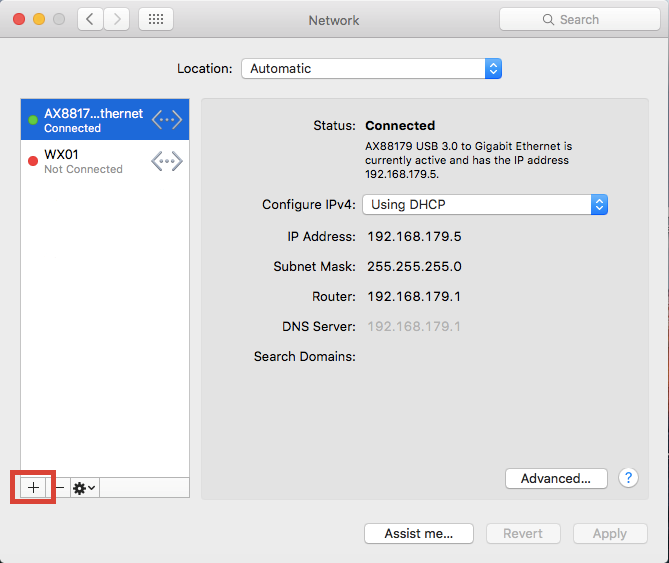
Step 4
In the pop-up window, please select and enter as shown in the chart below.
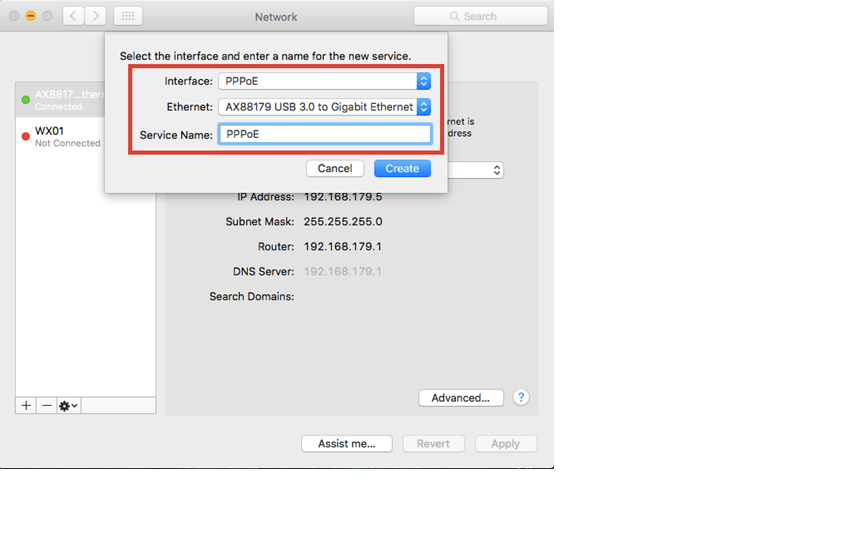
Interface: PPPoE
Ethernet: Ethernet (e.g., USB Ethernet, Thunderbolt Adapter, etc)
Service Name: PPPoE
Step 5
Type the username and the password which are from your ISP, and then please click on Apply and Connect.
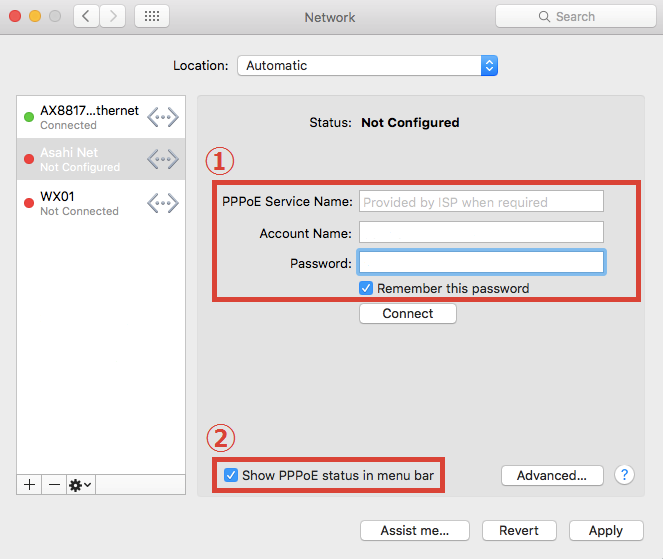
PPPoE Service Name: leave blank
Account name: HN account number@hinet.net Ex. 76098888@hinet.net
Password: 8 digits
You can get the HN account number and password from dormitory bulletin board.
The settings are now complete.
